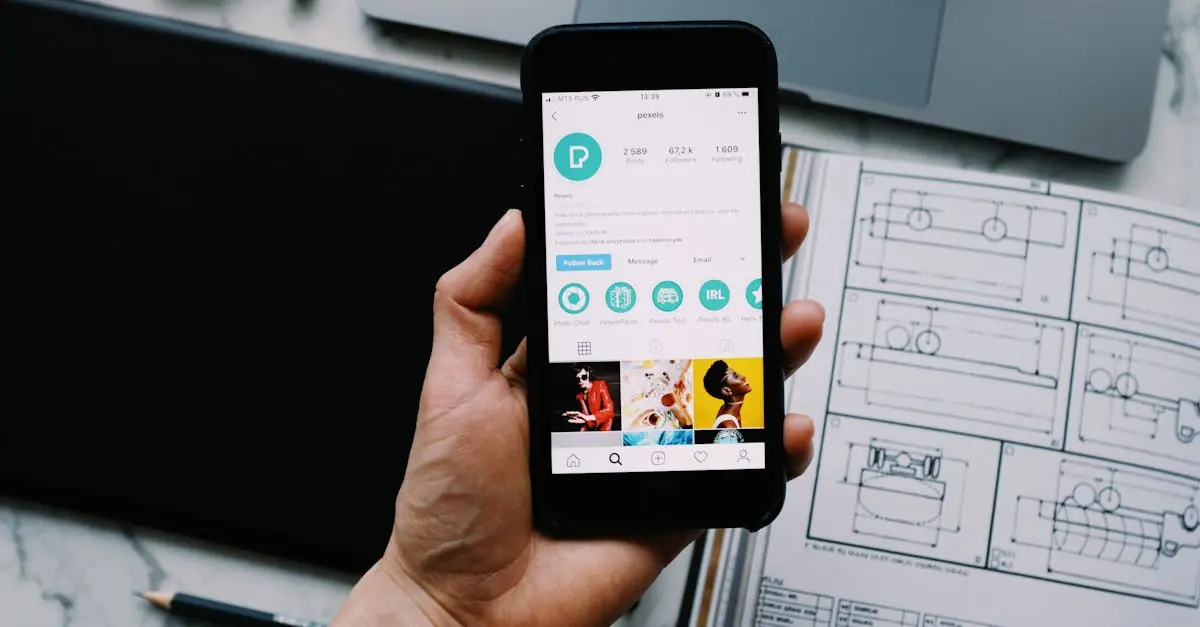Table of Contents
ToggleAdding an iCloud account to an iPhone isn’t just a techy chore; it’s like opening a treasure chest of features that can simplify life. Imagine having all your photos, documents, and notes neatly organized and accessible from anywhere. It’s like having a personal assistant who never takes a coffee break!
Understanding iCloud
iCloud is a cloud storage service from Apple that allows users to store data securely and access it from multiple devices. This service integrates seamlessly with iPhones, enhancing the overall user experience.
What Is iCloud?
iCloud acts as a service meant to store files like photos, documents, and backups. This platform enables users to synchronize data across Apple devices. Users access their files through the iCloud Drive, with features like Find My iPhone and Family Sharing. Additionally, iCloud provides 5GB of free storage, accommodating essential data for most users.
Benefits of Using iCloud
Using iCloud offers several advantages for iPhone users. First, data backup includes automatic backups of important information, ensuring files remain secure. Next, file sharing becomes simple, allowing easy collaboration on documents and photos. Convenience arises as users can access files from any device with internet connectivity. Lastly, synchronization keeps calendars, contacts, and notes updated across all devices, making organization effortless.
How to Add an iCloud Account to iPhone
Adding an iCloud account to an iPhone enhances data organization and accessibility. This section outlines the necessary preparation steps followed by a detailed guide.
Preparation Steps
Check that the iPhone runs the latest iOS version. Users can verify this by navigating to Settings, then selecting General, and finally checking Software Update. Ensure a stable internet connection for a smooth setup process. Gather the Apple ID and password that will be used for the iCloud account. If users don’t have an Apple ID, they can create one directly from the device. Backup any essential data before proceeding, ensuring no important information is lost during setup.
Step-by-Step Guide
Open the Settings app on the iPhone. Scroll down and tap on the “Sign in to your iPhone” option. Enter the Apple ID and password when prompted. If two-factor authentication is enabled, enter the verification code sent to another device. Follow the on-screen instructions to complete the sign-in process. Once signed in, users can select which iCloud features to enable, such as Photos, Mail, and Contacts. Finally, ensure iCloud Drive is activated to allow seamless file access across devices.
Troubleshooting Common Issues
Issues may arise while adding an iCloud account on an iPhone. Below are common problems and their solutions.
Forgetting Your Apple ID Password
Forgetting the Apple ID password can hinder accessing an iCloud account. Users can reset their password easily. Navigate to the Apple ID account page and select “Forgot Apple ID or password?” Follow the prompts to receive an email or answer security questions. Access to the email associated with the Apple ID is crucial for this process. Once the new password is set, return to the iPhone settings to sign in to iCloud. Always ensure the new password is memorable yet secure.
Unable to Connect to iCloud
Connectivity issues may prevent iCloud from syncing properly. Users should verify their internet connection first; a weak Wi-Fi signal can disrupt the process. Restarting the iPhone often resolves temporary glitching. Ensure the device has the latest iOS version for compatibility. Sometimes, signing out and back into the iCloud account can restore connection. If problems persist, checking Apple’s System Status page for ongoing outages may provide further insights.
Tips for Managing Your iCloud Account
Managing an iCloud account efficiently enhances user experience and maintains seamless access to crucial data. Users benefit from understanding specific best practices.
Regularly Updating Your Settings
Adjusting settings periodically ensures maximum utility from iCloud features. For instance, checking iCloud settings after every iOS update helps maintain functionality. Users should review options for syncing specific apps, including Photos and Contacts, to fit evolving needs. Changing storage plans based on usage trends also optimizes performance. It’s wise to manage backups, confirming they occur regularly without interruption. Notifications about important updates or changes can clarify any confusion regarding account handling.
Maximizing iCloud Storage
Managing storage effectively extends the lifespan of available space. Users often start with free 5GB of storage, which isn’t adequate for extensive needs. Upgrading to a paid plan adjusts storage capacity according to individual requirements, offering options for 50GB, 200GB, or 2TB. Deleting unnecessary files and apps can free up space quickly; regular checks for large documents eliminate clutter. Utilizing the Optimize Storage feature allows efficient storage management by offloading lesser-used files to iCloud. Sharing storage plans with family members enhances collaboration while minimizing individual costs.
Adding an iCloud account to an iPhone significantly enhances the user experience by providing seamless access to important data and features. With iCloud, users can effortlessly sync photos, documents, and notes across multiple devices. The automatic backups and file-sharing capabilities simplify daily organization, making it easier to collaborate with others.
Managing an iCloud account effectively ensures users get the most out of its features. Regularly updating settings and reviewing syncing options can enhance functionality. For those needing more storage, upgrading the plan or sharing it with family members offers cost-effective solutions. Overall, integrating iCloud into daily life transforms how users interact with their devices, promoting efficiency and convenience.