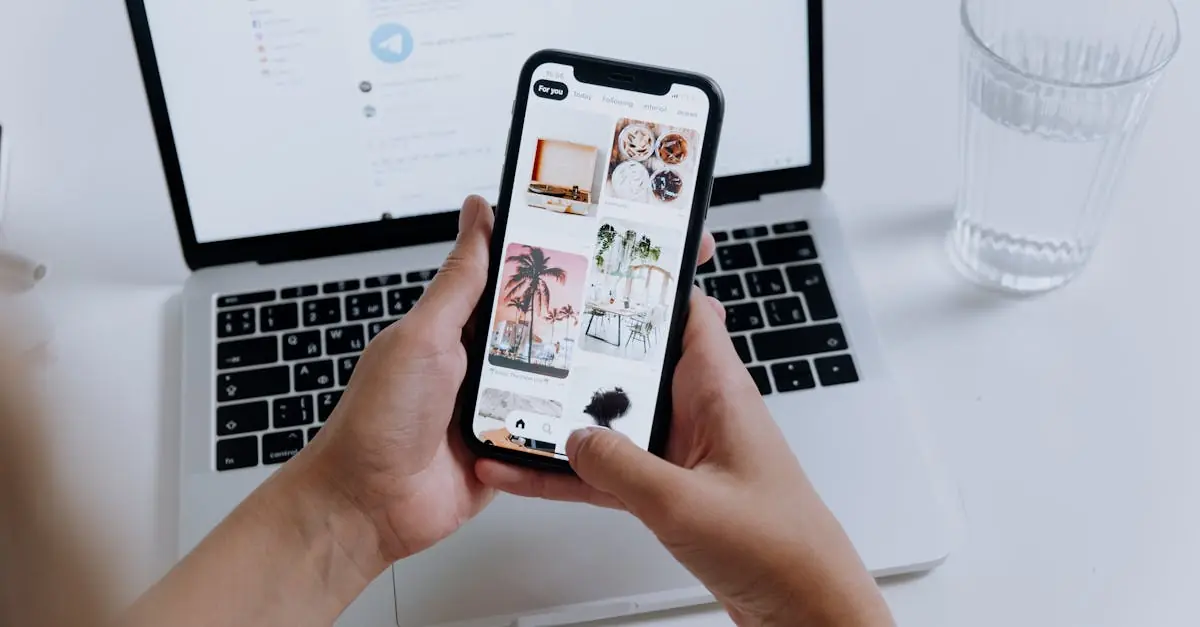Table of Contents
ToggleEvery iPhone user knows the struggle—your photo library is a chaotic mess, and finding that perfect pic feels like searching for a needle in a haystack. But what if there was a way to tame that wild digital jungle? Spoiler alert: there is!
Overview of Photo Management on iPhone
Photo management on iPhone plays a crucial role in maintaining an organized gallery. Users often find it challenging to keep their photos arranged systematically. Apple provides built-in features for organizing photos efficiently. The “Photos” app allows for sorting by date, location, and album creation.
Creating albums offers a personalized way to group images. Users can easily add images to albums by selecting them and applying the desired album name. Smart Albums automatically sort photos based on various criteria like favorites, or specific date ranges, simplifying organization.
Additionally, iCloud Photos ensures that images remain accessible across devices. It automatically syncs photos so that they stay updated regardless of the device used. Users can also delete unwanted images to free up storage space. Similarly, marking favorites highlights important photos for quick access.
Furthermore, the Photos app includes editing tools to enhance images before sharing or storing them. Users can crop, apply filters, and adjust lighting directly within the app. Searching for photos gets easier thanks to advanced algorithms that recognize faces and scenes.
Ultimately, managing photos on an iPhone provides a seamless experience with intuitive features designed for efficiency. Users benefit from combining robust organization tools with easy access, helping create a well-structured photo library. By effectively using these features, finding and managing images becomes a straightforward process for all users.
Moving Photos: The Basics
Moving photos on an iPhone can enhance organization and accessibility within the photo library. Simplifying the process helps users locate images more quickly.
Accessing the Photos App
To begin, users need to locate the Photos app on their iPhone. It typically appears on the home screen. Tapping the icon opens the application, revealing a curated collection of images. Utilizing the “Albums” tab on the bottom menu provides a structured view of various albums. This method simplifies navigation through different categories of photos.
Selecting Photos for Movement
Selecting photos for movement requires a few straightforward steps. Users can tap “Select” in the upper right corner of the screen to initiate the process. With each tap, individuals can choose multiple images to organize. After selecting the desired photos, tapping the “Add To” option allows users to choose an album, making it easy to sort their collection. This feature supports creating new albums as well.
Different Methods to Move Photos
Moving photos on an iPhone is straightforward with various methods available. Users can easily reorganize their photo libraries for better accessibility and management.
Moving Photos Between Albums
To move photos between albums, access the Photos app and navigate to the desired album. Tap “Select” to choose multiple photos quickly. Once selected, users should tap the “Share” icon to find the “Add to Album” option. This feature allows them to choose an existing album or create a new one. After selecting the target album, the photos will transfer instantly. Users can verify the new arrangement by visiting the chosen album.
Moving Photos to Other Apps
Moving photos to other apps enhances sharing and editing options. First, open the Photos app and select the specific photo. Tap the “Share” icon at the bottom left. A menu appears with various app options, including messaging and social media. Users can then choose the appropriate app to share the photo directly, or save it to the app for further use. This method keeps the originals intact while providing flexibility in managing images across different platforms.
Tips for Organizing Your Photos
Efficient photo organization enhances the iPhone user experience. Making the most of available features helps streamline the process.
Using Folders for Better Organization
Creating folders allows users to group related albums and simplify browsing. Folders provide a higher level of structure, letting users easily find specific collections of images. To create a folder, users can navigate to the “Albums” tab, tap the “+” icon, and select “New Folder.” This method helps separate different life events or themes. Users can customize folder names to reflect their content, ensuring quick identification. By placing various albums into a single folder, it’s easy to stay organized while managing numerous collections.
Creating Smart Albums
Smart Albums automate organization based on set criteria, saving time and effort. For example, users can create albums specifically for favorite photos or images taken within a specific date range. To set up a Smart Album, they choose “New Smart Album” from the options. Configurable rules allow for customization, like only including photos taken in certain locations. This feature dynamically updates the album as users add new photos that fit the criteria. With Smart Albums, important memories stay easily accessible and well-arranged, enhancing the overall photo management experience.
Managing photos on an iPhone doesn’t have to be a daunting task. With the built-in features of the Photos app users can easily move and organize their images to create a more streamlined gallery. By utilizing albums and Smart Albums users can ensure their favorite memories are always at their fingertips.
The ability to move photos not only enhances organization but also improves accessibility across devices. With a little effort in sorting and categorizing images users can transform their photo library into a well-structured collection. Embracing these tools leads to a more enjoyable photo management experience on the iPhone.