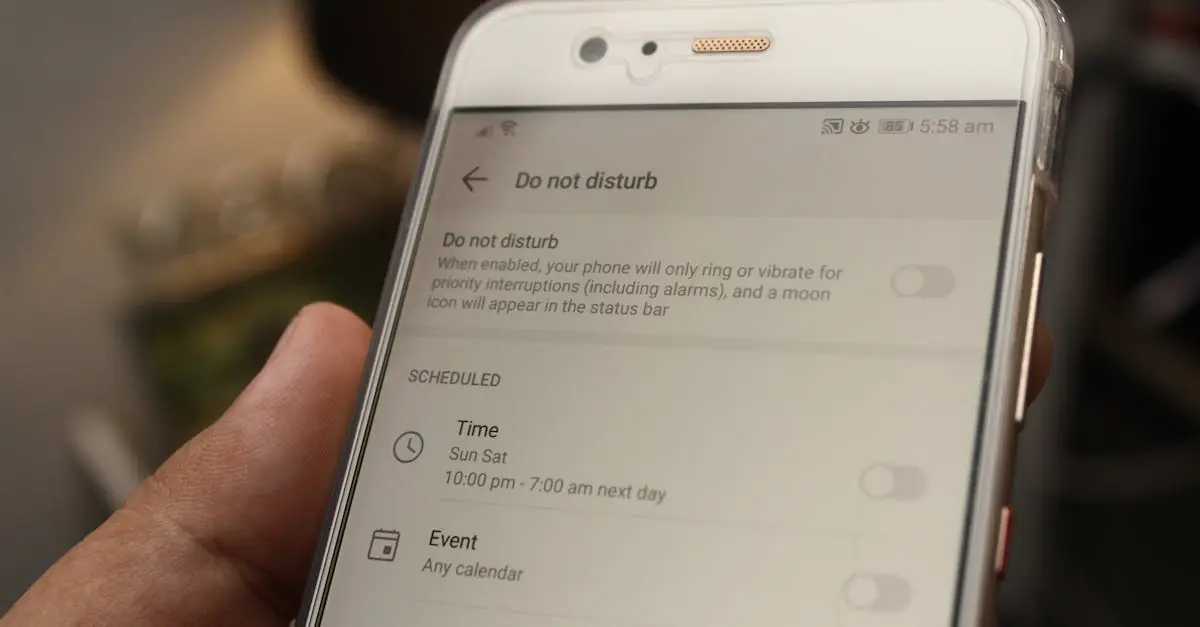Table of Contents
ToggleIn a world buzzing with notifications and constant distractions, finding peace can feel like searching for a needle in a haystack. Enter the “Do Not Disturb” feature on the iPhone—your digital escape hatch from the chaos. Imagine a serene moment where your phone doesn’t interrupt your Netflix binge or your much-needed nap. Sounds dreamy, right?
Understanding Do Not Disturb Features
iPhone’s Do Not Disturb feature allows users to manage notifications effectively. This feature quiets unwanted interruptions during important moments.
What Is Do Not Disturb?
Do Not Disturb is a built-in feature on iPhones designed to silence calls, alerts, and notifications. Users can activate this mode manually or set it on a schedule. When enabled, notifications remain visible on the screen but don’t produce sound or vibrations. Specific contacts can be allowed to break through, ensuring urgent communications reach the user even during this mode. This flexibility helps users maintain focus and tranquility.
Benefits of Using Do Not Disturb on iPhone
Enhancing focus tops the list of benefits associated with Do Not Disturb. Users experience fewer distractions, making it easier to concentrate on tasks or enjoy leisure activities. Improved sleep quality also results from activating Do Not Disturb during nighttime hours. Users sleep soundly without disturbance from late-night calls or notifications. Additionally, prioritizing important contacts allows urgent matters to come through, balancing accessibility with peaceful moments. Overall, this feature promotes a healthier relationship with technology and aids in reducing stress.
Step-by-Step Guide to Add Do Not Disturb on iPhone
Adding Do Not Disturb on an iPhone provides an excellent way to silence distractions and maintain focus. Follow these steps to effectively utilize this feature.
Accessing Settings
To access the settings, open the Settings app on the iPhone. Look for “Do Not Disturb” within the list. Tap on it to reveal the options. Users can quickly identify the settings for scheduling and customizing. Specific settings allow for prioritization of certain contacts, ensuring important calls come through even when Do Not Disturb is activated.
Enabling Do Not Disturb
To enable Do Not Disturb, toggle the switch at the top of the Do Not Disturb settings. A moon icon will indicate that the feature is active. Users can select manual activation or schedule specific times for it to turn on automatically. Adjust the silence feature to allow calls from favorites or repeated callers. This way, users can strike a balance between uninterrupted time and necessary communications.
Customizing Do Not Disturb Settings
Enhancing the Do Not Disturb experience on an iPhone allows for tailored management of distractions. Customization empowers users to set their preferences according to individual needs.
Schedule Do Not Disturb
Scheduling Do Not Disturb allows users to automate their focused periods. Access the Do Not Disturb settings and select “Scheduled.” Choose the start and end times, enabling the feature to activate automatically during desired hours. For instance, setting it from 10 PM to 7 AM provides uninterrupted sleep. This function becomes particularly valuable for maintaining daily routines. Users can repeat the schedule on specific days, ensuring consistent quiet time. By planning ahead, distractions decrease significantly during important activities.
Allowing Notifications
Allowing notifications from specific contacts ensures crucial communications aren’t missed. In Do Not Disturb settings, tap “Allow Calls From” to designate important individuals. Users can select favorites or create custom groups for better control. Adjust these settings to include repeat calls, which may indicate urgency. Important notifications, such as messages from family or colleagues, can still reach users. This feature strikes a balance between focus and communication, enhancing overall productivity. Setting these preferences ultimately fosters a more mindful interaction with technology.
Troubleshooting Common Issues
Users may encounter issues when using the Do Not Disturb feature on their iPhones. Resolving common problems ensures a smooth experience.
Restarting Your iPhone
Restarting the iPhone often resolves many technical glitches. Hold down the power button until the “slide to power off” prompt appears. Users can then slide to turn off the device. After a few seconds, it’s important to turn the device back on by holding the power button again. This simple step can refresh the operating system and restore proper functionality to the Do Not Disturb feature.
Checking for Software Updates
Keeping the iPhone updated is crucial for optimal performance. Navigate to the Settings app, then scroll down to “General.” Users should select “Software Update” to check if a new version is available. If an update exists, it’s recommended to download and install it. Regular updates not only improve security but also ensure that features like Do Not Disturb work correctly.
Utilizing the Do Not Disturb feature on an iPhone can significantly enhance one’s daily life. By silencing notifications and calls, users can create an environment conducive to focus and relaxation. Customizing settings allows for a tailored experience that prioritizes important contacts while blocking distractions.
This feature not only fosters better concentration but also promotes healthier technology habits. With the ability to schedule Do Not Disturb periods, users can ensure they enjoy uninterrupted time for sleep or personal activities. Embracing this tool can lead to a more balanced relationship with technology, ultimately reducing stress and improving overall well-being.