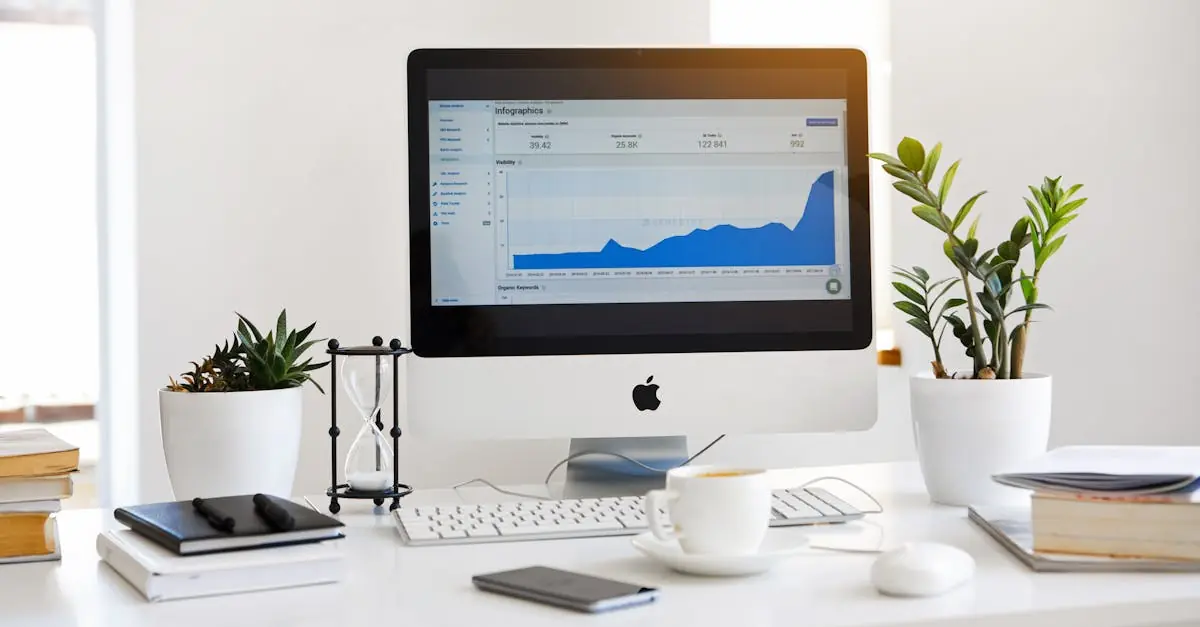Table of Contents
ToggleUpgrading to a new iPhone can feel like unwrapping a gift, but the thought of transferring all that precious data? That’s the real horror movie. Don’t worry; it’s not as scary as it sounds. With a few simple steps, you can seamlessly transfer everything from your old phone to your shiny new device without losing your sanity or your memes.
Overview of Data Transfer Options
Transferring data from one iPhone to another involves several effective methods. Apple offers the Quick Start feature, allowing users to set up their new device seamlessly using their old one. This method facilitates transferring data via Bluetooth, making it suitable for individuals who prefer an easy, straightforward way to move their information.
For those who prefer a manual approach, iCloud provides a reliable solution. Users can back up their old iPhone to iCloud, then restore this backup on the new device during setup. This method ensures that data, including photos, app data, and settings, makes the transition smoothly.
A third option is iTunes or Finder. By connecting an old iPhone to a computer, users can create a backup using these applications. Once the backup is complete, they can connect the new iPhone and restore the saved data. This method caters to users with computers available and offers control over what information gets transferred.
Additionally, third-party apps exist that assist with data transfer. These applications vary in features and pricing but often provide additional options, such as selective data transfers or cross-platform capabilities for users considering switching to a different operating system.
Each of these methods serves specific user needs. Selecting the best option generally depends on factors like convenience, available devices, and personal preferences.
Using iCloud for Data Transfer
iCloud provides a straightforward way to transfer data between iPhones. Users can back up their old device and restore the data onto the new one with ease.
Setting Up iCloud
To start, ensure both devices are connected to Wi-Fi. Navigate to Settings on the old iPhone, tap on your name, and then select iCloud. Activate iCloud Backup and choose “Back Up Now.” After the backup completes, the old iPhone stores all data securely in the cloud. Next, on the new device, during setup, choose “Restore from iCloud Backup” and sign in with Apple ID. This action will allow access to the most recent backup for restoration.
Restoring from iCloud Backup
Restoring data from iCloud is simple and efficient. Users should begin by powering on the new iPhone and following setup prompts. When prompted, select “Restore from iCloud Backup.” After signing in with the same Apple ID, a list of available backups appears. Choosing the most recent backup allows for restoration of apps, settings, and important files. Wait for the transfer process to complete, which may take time depending on the size of the backup and internet speed. Once finished, the new iPhone is ready to use with all data intact.
Using iTunes for Data Transfer
iTunes serves as a convenient tool for transferring data between iPhones. With proper preparation, users can ensure a smooth transfer experience.
Preparing Your iPhone for iTunes
Before starting, users must ensure both iPhones are updated to the latest iOS version. Backing up the old iPhone to iTunes is essential; this step prevents data loss during the transfer. Connecting the old iPhone to a computer using a USB cable allows users to access iTunes. Once iTunes opens, selecting the device icon prompts the user to click on “Back Up Now.” This action creates a complete backup, saving apps, settings, and files. Additionally, checking the option for encrypted backups protects sensitive information, like passwords. Preparing both devices in this way sets the foundation for a successful data transfer.
Syncing Data via iTunes
To sync data, users need to connect the new iPhone to the computer. Upon launching iTunes, the device icon appears again for selection. Users should click on “Restore Backup” and choose the most recent backup of the old iPhone. Initiating the restore process transfers all previous information, including photos and contacts, to the new device. After completion, users can disconnect the iPhone and begin setting it up. Reviewing settings and ensuring everything transferred correctly completes the process. This method frequently results in a comprehensive and efficient data transfer experience.
Third-Party Apps for Data Transfer
Third-party apps offer additional options for transferring data between iPhones. These solutions often cater to users looking for flexibility and specific features not available through Apple’s native tools.
Popular Third-Party Solutions
Several popular third-party applications assist with iPhone data transfer. AnyTrans allows users to selectively transfer files, including photos and contacts, between devices. Dr.Fone provides comprehensive backup and restore features while supporting multiple file types. iMobie PhoneTrans streamlines the transfer process with one-click functionality for sending data quickly. Each app has unique capabilities that can enhance the data transfer experience depending on personal needs.
Pros and Cons of Third-Party Apps
Third-party apps come with their own set of advantages and drawbacks. One benefit involves flexibility, allowing users to transfer specific data types or perform cross-platform transfers. Customization options enable a tailored experience that native tools may lack. On the downside, some apps require in-app purchases for advanced features, which might deter budget-conscious users. Additionally, data privacy concerns can arise, as not all applications ensure secure handling of personal information. Balancing these pros and cons assists users in making informed choices.
Troubleshooting Data Transfer Issues
Data transfer between iPhones can encounter issues. Understanding common problems and their solutions helps ensure a smoother transition.
Common Problems and Solutions
Poor Wi-Fi connectivity often disrupts iCloud backup and restore processes. Verify that both devices are connected to a stable network. Incomplete backups may lead to missing files. Make sure the old iPhone is fully backed up before initiating any transfer. If the Quick Start feature fails, restarting both devices can resolve temporary glitches. Check for iOS updates as outdated software may hinder the transfer process. Users sometimes experience difficulty with iTunes backups. Disconnect and reconnect the device if the computer fails to recognize it. For those using third-party apps, lack of compatibility could be an issue. Research app requirements to ensure smooth functionality. Addressing these common problems eases the data transfer experience.
Transferring data from one iPhone to another doesn’t have to be overwhelming. With the right methods and tools, users can enjoy a seamless transition to their new device. Whether opting for Apple’s Quick Start feature, utilizing iCloud, or leveraging iTunes for a comprehensive backup, each approach offers unique benefits tailored to individual preferences.
For those seeking more flexibility, third-party apps provide additional options for selective transfers. By understanding the available methods and addressing common challenges, users can ensure their valuable data is preserved and easily accessible on their new iPhone. Embracing these strategies allows for a stress-free upgrade experience.